Nurture your business leads and improve customer satisfaction.
Convert more leads through the implementation of successful marketing campaigns using Mongoss 365. Our Open Source CRM empowers marketers to mitigate information silos between various departments such as Sales, Customer Service and IT to create a central repository and 360 degree view of customers.

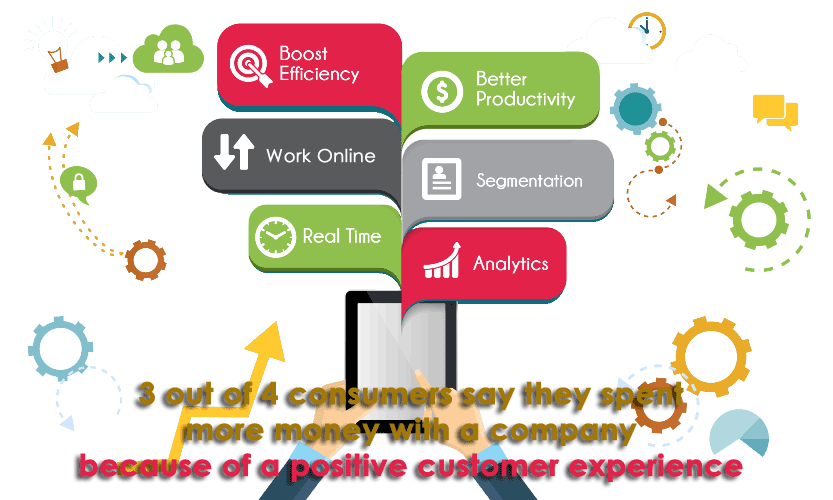
Always know what your next best marketing move will be.
By creating a single tailored repository for all your customer data, you can use the resulting key insights to improve efficiency, understand your customers needs and automate key actions depending on where they are within the sales funnel.
Understand where your leads are coming from and improve their customer journeys.
Embed forms on your business website using the web form template wizard to capture leads and assign them automatically to the Sales team. Utilise Mongoss 365 to create campaigns, send out mailings and automate marketing tasks, to grow the interest in your product or service. Our powerful reporting and dashboards will also give you quick visibility of key metrics to support your business in real time.

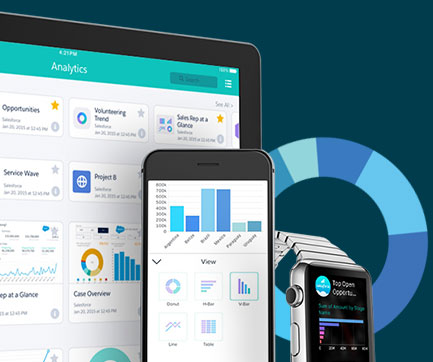
Mongoss 365
Accounts Module
The Accounts module in Mongoss 365 will store all information specific to a company that your organisation has a relationship with. Single or multiple contacts can be associated to an account and can help to keep track of important company insights.
The Accounts module is the centralised base from which you can create an association with most records in Mongoss 365. It is possible to create a relationship with Contacts, Converted Leads, Opportunities, any Activity such as Emails or Meetings and Cases. Accounts in Mongoss 365 will typically hold all information specific to a company that your organisation will have a relationship with. In real world terms an Account may be a business entity that is a qualified Sales Prospect, Customer, Supplier or Re-seller and can be used to track all interactions that take place between these entities and your organisation.
Accounts Actions
You can access the accounts actions from the Accounts module menu drop down or via the Sidebar. The Accounts actions are as follows:
- Create Account – Once clicked, a new form is opened in Edit View to allow you to create a new Account record.
- View Accounts – Once clicked, you will be redirected to the List View for the Accounts module. This allows you to search and list Accounts records.
- Import Accounts – Redirects you to the Import Wizard for the Accounts module. For more information, see Importing Records.
Calls
The Calls module in Mongoss 365 allows Users to schedule and log a record of inbound and outbound calls that they may be a participant of.
Calls Actions
You can access the Calls actions from the Calls module menu drop down or via the Sidebar. The Calls actions are as follows:
- Log Call – A new form is opened in Edit View to allow you to create a new Call record.
- View Calls – Redirects you to the List View for the Calls module. This allows you to search and list Call records.
- Import Calls – Redirects you to the Import Wizard for the Calls module.
Calendar
The Calendar module in Mongoss 365 allows you to manage your time by scheduling Meetings, Calls and Tasks. Users may share their Calendar so they can allow others to view their upcoming activities. These activities will be displayed in the Calendar module given that the User concerned is a participant or the task has been assigned to them.
You can access the Calendar actions from the Calendar module menu drop down or via the Sidebar. The Calendar actions are as follows:
- Schedule Meetings – A new form is opened in the Edit View of the Meetings module to allow you to create a new Meeting record. This record will display on the Calendar.
- Schedule Calls – A new form is opened in the Edit View of the Call module to allow you to create a new Call record. This record will display on the Calendar.
- Create Task – A new form is opened in the Edit View of the Tasks module to allow you to create a new Task record. This record will display on the Calendar.
- Today – Redirects you to the Day format of the Calendar for the current day.
Campaigns Module
Mongoss 365 makes it easy to track, evaluate and manage campaigns. It helps in marking the various stages, importing targeted contacts, associating all the tasks, events, and calls related to the campaign. It also gives a detailed view of all marketing campaigns an individual customer has been a part of, such as email marketing campaigns.
Overview
The Campaigns module in Mongoss 365 can be a very powerful marketing and advertising tool for your organisation allowing you to create and track both email and non-email based (e.g. telesales or radio) marketing campaigns to prospective or existing customers.
With the tracking tools built into the Campaign module you can monitor the response you receive from your campaign in real time, allowing you to view the Return On Investment (ROI) and many other useful metrics. This in turn helps you to plan your strategic marketing and advertising activities effectively by visualising which campaigns work and which do not.
Cases Module
The Cases module can be used to record and manage interactions with customers who have requested help or advice with the products or service purchased from your company, for example in a Sales or Support function. Every case record may relate to other records such as calls, bugs and also contacts making it easy for users to get the full picture of the customers experience.
A Case can be created, updated when a User is working on it, assigned to a colleague and closed when resolved. At each stage of the Case the User can track and update the incoming and outgoing conversation thread so a clear record of what has occurred is registered in the CRM. Cases can be related to individual records such as Accounts, Contacts and Bugs.
Cases Actions
You can access the Cases actions from the Cases module menu drop down or via the Sidebar. The Cases actions are as follows:
- Create Case – A new form is opened in Edit View to allow you to create a new Account record.
- View Cases – Redirects you to the List View for the Cases module. This allows you to search and list Case records.
- Import Cases – Redirects you will be taken to the Import Wizard for the Cases module.
Contacts Module
The Contacts module within Mongoss 365 will store details of all people that your business has had communications with. Contacts are usually associated with an Account and Opportunity and some contacts may belong to different departments within a company as well as subsidiaries of parent organisations. Mongoss 365 contacts are typically converted from qualified leads or added once a relationship with the contact has been established.
In Mongoss 365 a Contact is an individual who is typically associated with an Account (organisation) or Opportunity (qualified prospect). For example if Techco is the Account, then John Smith, Sales Manager of Techco is the Contact. This module holds all information relating to these individuals and also provides a vantage point for any history relating to a Contact record, for example if they were involved in a Meeting, raised a Case or sent an Email.
Contacts Actions
You can access the Contacts actions from the Contacts module menu drop down or via the Sidebar. The Contacts actions are as follows:
- Create Contact – A new form is opened in Edit View to allow you to create a new Contact record.
- View Contacts – Redirects you to the List View for the Contacts module. This allows you to search and list Contact records.
- Import Contacts – Redirects you to the Import Wizard for the Contacts module. For more information, see Importing Records.
To view the full list of fields available when creating an Contact, See Contacts Field List.
Documents
The Documents module can be used as a repository for Customer issued or internal files. This content can be uploaded, revised and viewed in addition to relating to individual records within Mongoss 365.
Documents Actions
You can access the Documents actions from the Documents module menu drop down or via the Sidebar. The Documents actions are as follows:
- Create Document – A new form is opened in Edit View to allow you to create a new Document record.
- View Documents – Redirects you to the List View for the Documents module. This allows you to search and list Document records.
Emails Module
The Emails module in Mongoss 365 allows users to view, store, compose, send and receive emails from their own email account or shared inbox, for example a Support or Sales inbox. Emails can be imported and associated with a related Mongoss 365 record, for example a Contact or an Account.
Emails – LTS
The Emails module in Mongoss 365 allows Users to view, store, compose, send and receive email from their own personal Email account or a shared inbox, for example a Support or Sales inbox. Emails can be related to Accounts, Cases, Contacts and many more records in the CRM.
Email Templates
Email templates are used to send standardised responses and notifications via email. Adding variables allows you to personalise these communications and include additional relevant information such as order details. Email templates can be viewed, edited and created from the Email Templates module which can be found on the ALL menu. Alternatively, templates can be created by the user directly from the workflow and campaigns modules.
Events Module
Events can be used to capture information an particular events and send out invites to delegates, track who attended and become part of a Target List or Leads for users to engage with further.
Leads Module
A Lead is an unqualified sales prospect whose information is held within Mongoss 365 . Leads can be considered the digital business cars of the prospects you are wanting to engage with. Leads can come from a variety of sources and channels including meet-ups, conferences, press releases and marketing campaigns, contact forms. When a lead is entered into the CRM, it can be automatically assigned to specific users to ensure the are qualified as part of your organisation’s sales funnel.
Leads Actions
You can access the Leads actions from the Leads module menu drop down or via the Sidebar. The Leads actions are as follows:
- Create Lead – A new form is opened in Edit View to allow you to create a new Account record.
- View Leads – Redirects you to the List View for the Leads module. This allows you to search and list Lead records.
- Import Leads – Redirects you to the Import Wizard for the Leads module.
Meetings
Like the Calls module, the Meetings module in Mongoss 365 allows Users to create a record of any Meeting that they have been involved in. The Meeting scheduler allows a User to invite attendees, email invitees, set reminders, reschedule and relate to other modules including an Account, Contact, Project and many other Objects. This module has many more helpful functions that assist the User to plan and organise their Meetings.
Meetings Actions
You can access the Meetings actions from the Meetings module menu drop down or via the Sidebar. The Meetings actions are as follows:
- Schedule Meeting – A new form is opened in Edit View to allow you to create a new Meeting record.
- View Meetings – Redirects you to the List View for the Meetings module. This allows you to search and list Meeting records.
- Import Meetings – Redirects you to the Import Wizard for the Meetings module.
Notes
The Notes module in Mongoss 365 can be used to keep a record of any comments, observations or explanations that a User may have relating internally to their organisation or relating to another record such as an Account, Contact, Lead or many more. Notes are also used to keep record of interactions with Customers regarding Cases and Bugs.
Notes Actions
You can access the Notes actions from the Notes module menu drop down or via the Sidebar. The Notes actions are as follows:
- Create Note or Attachment – A new form is opened in Edit View to allow you to create a new Note record (with attachment).
- View Notes – Redirects you to the List View for the Notes module. This allows you to search and list Note records.
- Import Notes – Redirects you will be taken to the Import Wizard for the Notes module.
Opportunities
An Opportunity is a qualified Sales prospect with a likely chance that they will be able to do business with your company. You have established that they have buying power and have entered into the buying cycle. This module allows you to track your Opportunities throughout the Sales Pipeline until the deal is ‘Closed Lost or ‘Closed Won’.
Opportunities Actions
You can access the Opportunities actions from the Opportunities module menu drop down or via the Sidebar. The Opportunities actions are as follows:
- Create Opportunity – A new form is opened in Edit View to allow you to create a new Account record.
- View Opportunities – Redirects you to the List View for the Opportunities module. This allows you to search and list Opportunity records.
- Import Opportunities – Redirects you to the Import Wizard for the Opportunities module.
Projects
In Mongoss 365 the Projects module allows the User to arrange their organisation’s projects by tracking a number of Tasks and allocating resources. Once set up, a project can be visualised in the form of a Gantt chart or using the project grid.
Projects Actions
You can access the Projects actions from the Projects module menu drop down or via the Sidebar once you have clicked to view the module. The Projects actions are as follows:
- Create Project – A new form is opened in Edit View to allow you to create a new Project record.
- View Project – Redirects you to the List View for the Projects module. This allows you to search and list Project records.
- View Project Tasks – Allows you to list Project Tasks, which are related to a parent Project.
- Import Project – Redirects you to the Import Wizard for the Projects module
Reports Module
Mongoss 365 Reports module allows users to build, generate, and manage reports on modules in the CRM, for example reports on the current opportunities your sales users are working on and where they are in your sales funnel in order to produce sales forecasts. Reporting is a valuable tool as it allows users to gather data from various different modules to generate vital information for their business in real-time.
Spots
This module allows you to quickly present these systems in the form of summary tables or graphs.
Create a Spot
- In the module menu, select Create bulletin.
- Fill out the basic information:SpotsThe name of the Spot being created.Scope of analysisSelect the data area on which the summary will be based. The proposed list items can be presented as a specific module (for example, Preliminary contacts), or at once by several modules (for example, Events presented by Calls, Meetings and Tasks) and allow you to compile quite complex summary Spots.ConfigurationIt is represented by two combo boxes and data fields. In the first combo box, you can choose how to present data in the form of various types of tables or charts. In the second combo box, a function is selected that determines how exactly the selected data will be processed. The list of available fields depends on the selected area of analysis. By moving data fields in the information area of the summary, you can specify which data will be presented in rows and columns of the pivot table (or on the x-axis and ordinate, if the data are presented as a cumulative graph).
Surveys
The Surveys module allows you to create a web-based survey with a variety of question-type options. The responses received are stored in Mongoss 365 and can be viewed on a per-respondent basis or as a detailed summary report using charts where appropriate.
Surveys can be sent as part of a Campaign.
Targets Module
Typically Targets are used as the recipients of a Marketing Campaign, your organisation knows very little about these individuals and they may be re-used for new Campaigns or deleted without any impact to the business.
Targets can be acquired from purchased email lists or gathered from trade shows your organisation has been present. The Targets module in Mongoss 365 is used to store and manage information about these individuals.
Targets Actions
You can access the Targets actions from the Targets module menu drop down or via the Sidebar. The Targets actions are as follows:
- Create Target – A new form is opened in Edit View to allow you to create a new Target record.
- View Targets – Redirects you to the List View for the Targets module. This allows you to search and list Target records.
- Import Targets – Redirects you will be taken to the Import Wizard for the Targets module.
Target Lists Module
The Target Lists module within Mongoss 365 works in conjunction with the Campaign module to assign individual or multiple target lists to a certain campaign, such as email marketing campaigns.
Target Lists Actions
You can access the Target Lists actions from the Target Lists module menu drop down or via the Sidebar. The Target Lists actions are as follows:
- Create Target List – A new form is opened in Edit View to allow you to create a new Target List record.
- View Target Lists – Redirects you to the List View for the Target Lists module. This allows you to search and list Target List records.
Tasks
Mongoss 365 can assist Users with productivity, offering a way to record, relate and assign Tasks and to-do items that require action.
Tasks Actions
You can access the Tasks actions from the Tasks module menu drop down or via the Sidebar. The Tasks actions are as follows:
- Create Task – A new form is opened in Edit View to allow you to create a new Task record.
- View Tasks – Redirects you to the List View for the Tasks module. This allows you to search and list Task records.
- Import Tasks – Redirects you to the Import Wizard for the Tasks module.
Workflow Module
The Workflow module in Mongoss 365 allows the automation of actions based on certain conditions set within the CRM data. This allows you as a business, to eliminate the need for laborious, manual tasks to be performed by your team, freeing up their time for what matters most.
Employees
This module is used to manage information about employees in your organization. Access to the module is through the user menu, which is displayed at the top right of each page:
All users added to the system through the Administrator panel are automatically registered in it and as employees.
Employees originally added to the system through the module Employees: they will be displayed in the list of employees, but they cannot register in the system until the necessary login and password are assigned to them. Thus, in this module the entire list of employees of your organization can be presented, including employees who are not employed in Mongoss 365.
___________________________________________________